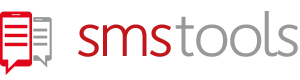Bulk SMS, i.e. sending a large number of text messages to recipients, is an effective way to reach customers and inform them about offers, promotions, events and other important news.
With the help of tools like Smstools, sending bulk SMS becomes easy and cost-effective. Below you will find a step-by-step guide to sending bulk SMS with Smstools.
Step 1: Create an account on smstools.com
To send bulk SMS through Smstools, you must create an account on the website first. Go to the Smstools website and click on the "Register" button. Fill in the registration form and complete the registration by clicking on the confirmation link sent to your email address.
Step 2: Buy SMS credit
After you create an account, you need to buy credits to send bulk SMS.
Step 3: Set up your sender ID
Before you can send bulk SMS, you need to set up your sender ID. The sender ID is the name or number the recipient will see when receiving your text message. Go to the Smstools dashboard and click the "Sender IDs" button. Enter the name or number you want to use as the sender ID and click the 'Save' button.
Step 4: Create a list of recipients
You can also send to a group of contacts in your account. Make sure that the group exists in your account and that the group name contains only standard characters and numbers. Please don't use spaces or special characters.
These will not be received and will not be sent as SMS. To send to one of your groups, enter the recipient: <groupname>@emailtosms.io.
Step 5: Compose the message
Now that you have a list of recipients, you can compose the SMS message. Click the "New Message" button on the Smstools dashboard. Enter the text of the message in the field provided. Ensure the message is not longer than the maximum number of characters allowed for a text message. You can also add links to your message if you want recipients to go to a specific web page.
Step 6: Send the message
Click the 'Send' button after composing the message and selecting the list of recipients. Smstools will then send the message to all recipients in the list. You can track the progress of the sending on the Smstools dashboard.
Step 7: Track the results
Smstools provides you with several tools to track the results of your bulk SMS campaign. You can check the status of each message to see if it was successfully delivered to recipients. You can also see the view recipients' reactions, such as replies to the SMS messages or clicks on the links in the messages. With these insights, you can help measure the effectiveness of your campaign and improve it for future campaigns.
You can follow the steps above to launch your successful bulk SMS campaign to see how it works for your business.
General Questions
Sales Questions
Support Questions
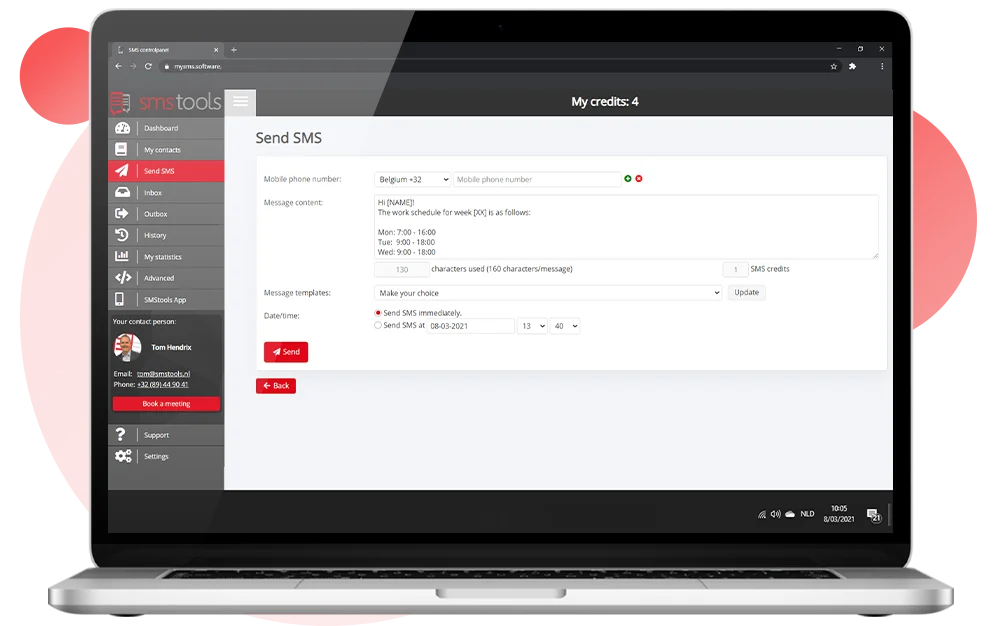
How to Send Bulk SMS? A step-by-step guide to sending bulk SMS